We recognise the importance the importance of accessibility to all users of our website. There are many options available for individuals who have difficulties using websites however there are also some simple tools that are installed within the Internet Explorer package which can assist in accessibility.
These guidelines can apply to every site that you visit.
For both mouse and keyboard only users, the below instructions will teach you how to:
- Turn off default settings in order to display your own preferred style
- Change the font
- Change the font size
- Change the text and background colours
- Turn off pictures
Turn off default settings in order to display your own preferred style
Mouse users :
- On the Internet Explorer menu bar, click on Tools and then Internet Options
- Under the General tab, click Accessibility
- Under the Formatting heading tick all three check boxes
- Click OK to close the dialogue box
- Turn off pictures
Keyboard only users :
- To navigate to the Tools menu – press ALT + T
- Select Internet Options – press O
- Select Accessibility – press ALT + E
- Under the Formatting heading
- Select ignore colours specified on the Web pages – press C
- Select ignore font styles specified on the Web pages – press S
- Select ignore font sizes specified on the Web pages – press Z
- Press ENTER and then ESC to exit the Internet Options dialogue box
Changing the size of the font
Mouse users :
- On the Internet Explorer menu bar, click on View
- Select Text Size and then the size of the text which best suits you
OR
- Hold down CTRL and scroll up and down with your mouse wheel
Keyboard only users :
- To navigate to the View menu – press ALT + V
- Select Text Size – press X
- Scroll up and down the options using your arrow keys and to select size – press ENTER
Changing the font style
For those individuals with visual difficulties you may find that some fonts are easier to read than others. A simple Sans Serif font is generally regarded as easier to read, for instance Arial or Verdana as opposed to the more ornate Serif fonts such as Times New Roman and Georgia.
Mouse users :
- On the Internet Explorer menu bar, click on Tools and then Internet Options
- Under the General tab, click Fonts
- Select the Web page font and the Plain text font that best suits you
- Press OK
Keyboard only users :
- To navigate to the Tools menu – press ALT + T
- Select Internet Options – press O
- Under the General tab, select Fonts – press ALT + N
- To amend Web page font – press ALT + W
- Scroll up and down using your arrow keys to select the font that best suits you
- To amend plain text font – press ALT + P
- Scroll up and down using your arrow keys to select the font that best suits you
- Press ENTER and ESC to exit the Internet Options dialogue box.
Changing the text and background colours
By changing the text and the background colours a web page may be easier to view. Black text on a yellow background is generally regarded as the strongest contrast.
Mouse users :
- On the Internet Explorer menu bar, click on Tools and then Internet Options
- Under the General tab, click Colours
- Un tick the Use Windows colours check box
- This enables you to use the Text and Background buttons
- Select Text and / or Background by clicking on the coloured boxes, this reveals the colour palette for you to select the colours that best suit you
- Press OK twice to save and exit
Keyboard only users :
- To navigate to the Tools menu – press ALT + T
- Select Internet Options – press O
- Under the General tab, select Colours – press ALT + O
- Untick the Use Windows colours check box – press ALT + W
- This enables you to use the text and background buttons
- To change the colour of the text – press T, to change the colour of the background – press B. This reveals the colour palette for you to select the colours that best suit you
- To navigate to the colour you require use your arrow keys and to select the colour – press SPACEBAR
- Press ENTER twice to save and exit
- Press ESC to exit Internet Options dialogue box
Turn off pictures
By removing graphics you may find that a web page is easier to view, this also helps pages to load at a faster pace.
Mouse users :
- On the Internet Explorer menu bar, click on Tools and then Internet Options
- Select the Advanced tab
- Scroll down to Multimedia heading and untick the check box Show pictures
- Press OK
Keyboard only users :
- To navigate to the Tools menu – press ALT + T
- Select Internet Options – press O
- Select the Advanced tab – press ALT + TAB
- Scroll down, using your arrow keys, to Show pictures (under the Multimedia heading) and untick the check box by pressing SPACEBAR
- Press ENTER to select OK
Contacting Legend Solicitors by Telephone:
You can email us info@legendsolicitors.org or call us by telephone on 02031301747
Contact our solicitors in London immediately for legal advice and you need to take action in timely,
Call us on 020 3130 1747 or E-Mail us at info@legendsolicitors.org
Call Us Immediately
+44 (0) 2031301747
Fast Track
Your Enquiry
We will aim to contact you within 2 hrs on working days
Please give country code for queries from outside UK
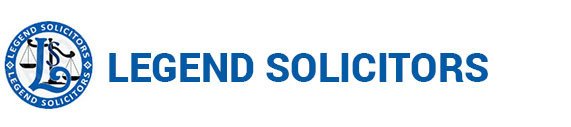
 IMMIGRATION
IMMIGRATION  CONVEYANCING
CONVEYANCING  LITIGATION
LITIGATION  FAMILY LAW
FAMILY LAW 